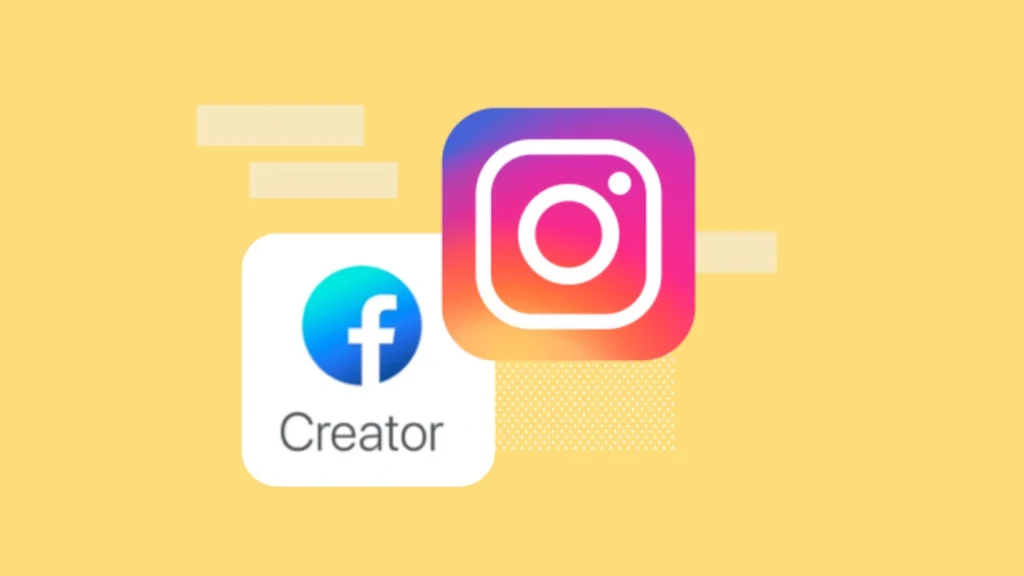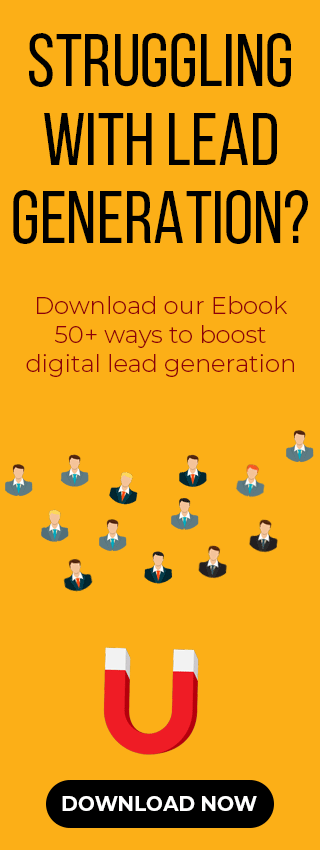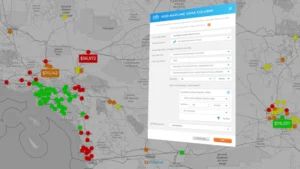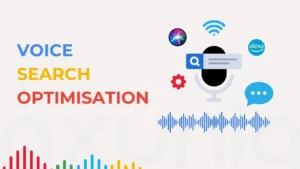Using the mobile app is not enough if you want to grow on Instagram. You must master the Meta Creator Studio to scale content and analyse results.
It’s a free and powerful desktop tool that acts as the control centre for creators and offers core features that the mobile app lacks. And here’s how to reach your full potential and make your work easier.
What Is Meta Creator Studio?
It started as a separate tool for managing and analysing your Facebook and Instagram content. But Meta recently combined these tools into the Meta Business Suite which now contains all of its original features.
Here’s what you can do with this tool:
Unified Management: Use a single dashboard to handle tasks like publishing and messages for both Facebook and Instagram.
Plan and Schedule: Arrange your stories and videos to publish in advance.
Performance Analysis: Check metrics like reach and profile visits.
Handle Engagement: Manage all comments and messages from a single place.
Use Creator Tools: Get tools to track your revenue and improve your content in a single place.
People actually mean using the management tools within the Business Suite when they refer to using Creator Studio. It’s because this tool is now part of it.
Why Meta Creator Studio Matters?
Efficiency is everything in social media marketing today. Brands and creators running on Instagram struggle to manage planning and follower replies. It’s because they use multiple tools for different tasks. Meta’s Creator Studio fixes this by providing one central hub to engage on both Instagram and Facebook. Your team can use this tool to perform the following tasks:
- Save time by scheduling posts ahead of time.
- Keep your content steady.
- Make smarter choices using performance data.
- Reply to comments and messages more easily.
- Track your earnings and performance.
We will now guide you through exactly how to use this tool and show you how to get better results. We will also discuss its limitations so you know exactly what to expect.
Things to Know Before Starting
You must set up these four essential items before using meta instagram creator studio:
Professional Account Required:
Your Instagram profile cannot be a personal account. You must switch it to a Business or Creator account. One can change this setting inside the Instagram app.
Link to a Facebook Page:
Your Instagram account must be connected to a related Facebook Page to enable all full features. Meta will ask to do it if they aren’t linked yet.
Check Your Permissions:
You must have the correct permission level like an administrator or editor on the linked Facebook Page to manage both your accounts inside Business Suite.
Use a Desktop Computer:
Some basic tasks will work on your phone. But you will have to use a desktop computer and a web browser for the best experience.
Connecting your accounts and using the management dashboard will become easy once these items are ready.
How to connect Instagram to Meta Creator Studio
Here is a simple guide to link your Instagram account to the central console:
Step 1: Visit the Dashboard
Open the Meta Business Suite and look for the “All Tools” menu there.
Step 2: Select Instagram
Look for the Instagram icon and click it to switch to Instagram view on the control panel.
Step 3: Link Your Account
Click the “Connect Instagram Account” prompt if your account isn’t connected. Then sign in and grant permissions accordingly.
Step 4: Check the Connection
Confirm that your Instagram profile now appears in the dashboard and that all permissions like posting and analytics access have been successfully granted.
Step 5: Test It Out
Try to schedule or publish a simple test post to confirm that everything is working correctly.
Make sure that you are using a professional Instagram account and your linked Facebook Page is active and alive. It will help you to avoid any issues later on.
Core Features of Meta Creator Studio
Here’s how you can use the features of Meta Business Suite once your accounts are linked:
Content Planning & Scheduling
Creating Posts
You can upload videos and carousels directly from your desktop. You can also write your captions and add hashtags. Plus, you can add descriptions and titles for videos.
Scheduling
You can choose a future date and time for your content to go live instead of immediate posting. You can also change the schedule for your planned posts.
Stories, Reels, and Live
- You can plan and schedule your Instagram Stories.
- Their dashboard also supports long-form videos like IGTV.
- Reels are also supported in meta creator studio Instagram. But their support is limited or partial.
- This tool also supports live broadcasts. This means you can also schedule your livestreams with its help.
Content Management
The dashboard features a Content Library which is a single place to see all your past schedules and draft posts. You can easily find what you need by sorting posts based on their status or type. You can also finish a draft that you started on mobile later on your desktop.
Performance Tracking
One of the most valuable features is Insights which shows you key statistics about your performance including:
- Profile activity: It shows how many visits and impressions you received.
- Engagement: This includes metrics such as likes and shares.
- Actions: It includes Clicks on your website link or other call-to-action buttons.
Video metrics: You can also measure KPIs such as watch time and average view duration.
This data might not be as detailed as Facebook’s. But it’s still an excellent choice to learn what type of content the audience actually likes.
Audience Engagement
You can manage comments and direct messages for both Instagram and Facebook from one combined inbox in the dashboard. You can reply to or delete comments which makes it easy to manage communities. You can also use automated replies or message templates depending on your account.
Monetization Tools
This suite provides the following tools if you are a creator who qualifies for monetisation:
- Earnings dashboards to track revenue from ads or brand partnerships.
- Tools to check if your content is eligible for monetisation.
- Suggestions to help improve your reach.
Meta is also regularly adding helpful learning tools to help creators with their content strategy and rules.
Tips to Use the Creator Studio
Here is how you can get the best results and maximize your efficiency with this tool.
- Advanced Planning
Use it to plan your content so you always have something to post. Make sure to map out all your different campaigns and holiday content ahead of time.
- Tailored Content
You must change captions and hashtags for each post for both Facebook and Instagram. This tool makes it simple by letting you write different text for every platform.
- Audience Insights
Don’t just look at the data. Use it to improve your content instead:
- Find out which types of content like photos or Reels get the best results.
- Post more during times when your audience is highly active.
- Stop posting content on topics or themes that don’t perform well online.
- Monitor Comments
Check the unified inbox every day to quickly reply to messages and remove any spam. This ensures you maintain a low response time which keeps your audience engaged.(E)
- Split Testing
Test different content styles like single pictures versus carousels and other ways of writing captions. Then use your performance data to see which works best for you.
- Content Library Management
Repost your best content later by slightly changing its text or image. And delete or archive any old posts that no longer match your brand.
Follow Meta’s Rules
Always adhere to Instagram’s content and monetisation rules so you don’t lose access to essential features. Stay updated with Meta’s guidelines.
- Backup Creative Assets
If you ever disconnect or remake your accounts then having a local backup of your photos and videos helps prevent you from losing your work.
Limitations of Meta Creator Studio Instagram
Here are some key issues that users generally face with their fixes:
- Limited Support for Reels
Many users find they cannot schedule Reels using the desktop tool. It’s because the tool will otherwise force their video into the wrong size.
Solution: Post your Reels directly from the Instagram mobile app instead.
- Lower Engagement for Scheduled Posts
Some creators claim that posts published through desktop receive lower views compared to those posted through mobile.
Solution: Test manual posting through mobile or boost it via ad spend for crucial content.
- Dashboard Errors and Loading Issues
Users sometimes report bugs like the dashboard failing to load or scheduled posts not appearing correctly.
Solution: Clear cache, use incognito mode, or revert to the Instagram app for that moment.
- Creator Tools Disabled
Certain features might not be available in some areas or the Creator Studio layout may not be fully set up. It’s why using the desktop version is vital for the best experience.
- Risk of Feature Changes
Some features might shift or disappear with time since Meta moves or changes its tools. So make sure to keep an eye on official Meta announcements about their tools.
Comparing Meta Creator Studio with Other Tools
Many people wonder why choose meta creator studio Instagram instead of other scheduling programs like Buffer or Hootsuite. So here’s a direct comparison:
| Features | Meat Creator Studio | Third-Party Tools |
| Direct Integration and Trust | High as Meta’s own platforms. | The risk of API limits or penalties as they are not official Meta products. |
| Cost | Free | Paid |
| Platform Scope | You can manage both Facebook and Instagram with WhatsApp features also available. | Such tools can manage multiple platforms like X and LinkedIn. |
| Performance Tracking | Basic to Moderate | Provides advanced tracking features across different platforms. |
| Workflow Management | Basic | Advanced and better for various clients. |
| Flexibility | It’s good but can sometimes feel limited. | Such tools are more flexible and provide custom features for easier planning. |
Meta’s own tool is a better option for small firms or creators who mainly use Instagram and Facebook. But larger agencies or ones running campaigns on many different platforms may still prefer third-party tools along with Meta.
Future Trends and Updates
Staying updated with Meta’s updates ensures you can use its newest features:
- Advanced Creator Guidelines: Meta now offers tips right inside the Creator Dashboard. Such tips help you get more reach and earn money.
- New earning methods: Instagram is always testing new ways for creators to earn money like profile ads and bonus programs. Business accounts must check out such new earning opportunities.
- More features: Meta is adding more AI tools like automatic photo enhancements and suggestions for content ideas into its system.
- Better Integration: Expect to see better connections between different Meta platforms like WhatsApp and Instagram within the Business Suite.
- New KPIs: Meta is adding new ways to track your success such as measuring poll votes and responses in broadcast channels.
Always watch Meta’s announcements for creators and businesses. And adjust how to work based on those changes.
Conclusion
Learning how to use meta creator studio Instagram is a great way to improve your work as an influencer or digital marketer.
It brings your content planning and tracking into a single place. This saves you time and helps you make smarter choices based on the data.
But this tool isn’t perfect and has a few limitations. But it’s a reliable tool for managing both Facebook and Instagram as it’s directly built into Meta’s system.
Plan content carefully and check Meta updates often while using this tool. Doing this will allow you to make your work easier and deliver better and steadier content to your audience.
FAQs
Q1. What is Meta Creator Studio for Instagram?
It’s Meta’s official tool that lets you manage and engage with followers on both Instagram and Facebook from a single dashboard.
Q2. Can I use it with a personal Instagram account?
No. You can’t use it with a personal Instagram profile and you must have an Instagram Business or Creator account.
Q3. Is using Meta Creator Studio free?
Yes. Meta provides these tools at no cost for all eligible Instagram and Facebook accounts.
Q4. Can I schedule Instagram Reels using this tool?
Not always reliable. Many users report that Reels scheduling isn’t fully supported through the desktop tool especially in certain regions.
Q5. How do I link my Instagram to Creator Studio?
Change your personal profile to a Business or Creator account first. Then connect it to a Facebook Page. Then go to the Business Suite settings and choose the “Connect Instagram” option after that.
Q6. What metrics can I see in Creator Studio?
You can view KPIs like reach and impressions. Plus, you can see video metrics like watch time and retention.
Also Read:
What does Performance Planner Automatically do
Top 10 Social Media Marketing Agencies in India
How to Optimize Real Estate Listings for SEO