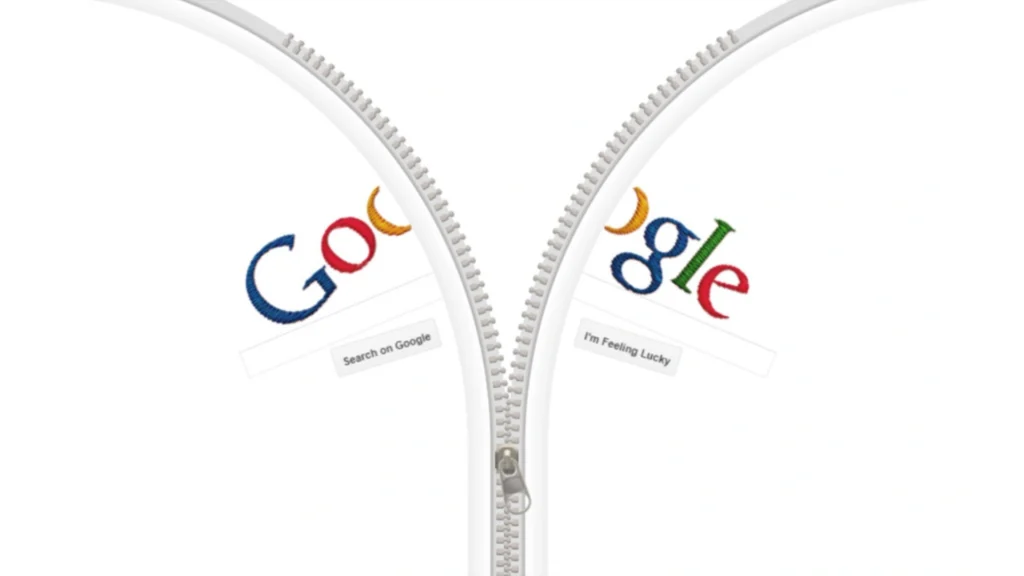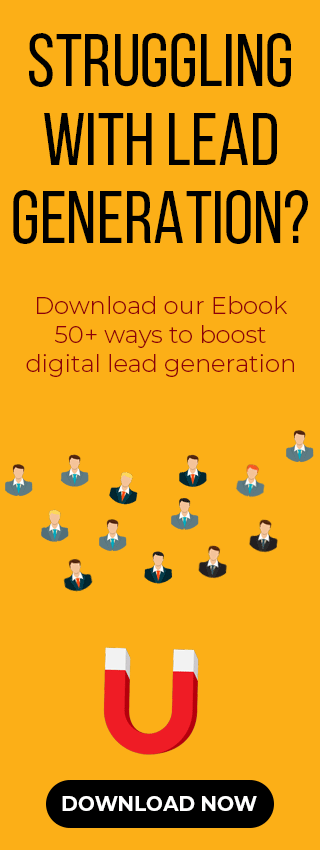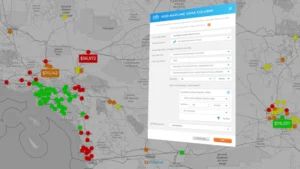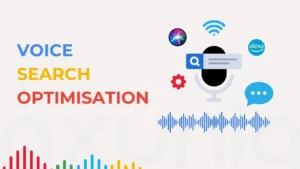Google is more than just a simple search bar. It’s a powerful tool with several features. Most of us use it for basic things like checking facts or the weather. But there’s a lot more you can do with it.
Discover shortcuts and tips that transform your search experience through this blog. You’ll learn how to achieve more specific results and handle complex tasks with ease.
11 Best Google Tricks List
Use Quotation Marks (” “) for Exact Phrases
It’s great if you want Google to find results with the exact phrase you’re looking for. Put your words in quotes like “climate change effects.” ” It is a simple yet forgotten trick that will give you results that match your request.
Use Hyphen (–) to Exclude Words
You can make your search more focused by using a hyphen. If you search for “apple -fruit” then your results will be about the company and will not include the fruit. This helps you to filter out things you don’t want to see quickly.
Use Site: to Search Within Selected Website
It’s best if you want to find information from a specific website. Just type “finance tips site:nytimes.com” to get results only from The New York Times. It allows you to filter out unwanted data and narrow down your results to what you really want.
Combining Search Operators
You can combine various search operators using “climate change” site:edu -myth command. It will help you find academic information and filter out unreliable content to provide a precise search. This allows you to create particular and efficient search queries.
Built-In Answers in Search Results
Google doesn’t just provide a list of links; it also offers answers directly.
- Calculator: Type a math problem like 578 * 23 and see the answer right on top.
- Conversions: Google can instantly convert units or currencies like 100 km to miles or USD to INR.
- Time and holidays: Ask for “weather Ghaziabad” or “Diwali 2025.” You’ll get a quick and precise answer without having to scroll.
Use Different Search Tabs
You can click on tabs like images or shopping to narrow down your search quickly. It’s a much more efficient way than sitting through all kinds of results. This helps you find exactly what you’re looking for without being flooded by unrelated content. It helps save your valuable time and effort.
Refining Results by Date and Content Type
Click on tools and then filter them after your search results appear. You can filter by time such as past day or year and video length. It helps you narrow down your search results to a specific time frame or content type which allows you to easily find information.
Some fun Google Search Tricks
Google search isn’t just smart but is also quite playful.
- “askew” or “tilt”: Typing either of these words will cause your search results to be slightly tilted.
- “do a barrel roll“: Type this to watch your entire screen spin 360 degrees.
- “Block Breaker”: Go to Google and search this to turn it into a playable game.
- “pacman” or “tic-tac-toe”: You can play these classic games directly in the search results.
These are not for productivity but are just fun little surprises.
Take the Wheel with AI Mode
Google’s new AI Mode is transforming search from simple results into an intelligent assistant.
- It can handle complex requests like things to do in Mumbai this weekend for families who love food and music by breaking them down into smaller and more manageable questions.
- AI Mode in India works with voice or text inputs. You can now ask follow-up questions and click on links for more details.
- AI Mode can even assist with tasks such as booking restaurants or making reservations for people with access to Search Labs.
Google is no longer just a search engine. It has evolved into a personal assistant that provides interactive support.
Reclaim Privacy by Avoiding AI Summaries
Not everyone wants summaries created by AI. If you’d rather see the traditional search results:
- Use Google’s hidden Web filter to keep out content generated by AI.
- You can also try a tool called UDM14.com which makes it easy to get Google results without AI.
- Use browser extensions like “Hide Gemini” or “Bye Bye Google AI” to remove AI content from search results.
This will help you achieve the desired results without relying on AI.
Use the Power Tools for Advanced Searching
Below are some tools that are useful for deep research or content optimisation.
- Use filetype:pdf or .docx to find academic or official documents.
- Use domain specific searches like site:.gov and site:.edu only to get results from reliable sources like government or educational websites.
- Use inurl: or intext to use these operators to find specific keywords in a URL or in a website’s text.
You can significantly enhance the quality and relevance of your search by using these search filters.
Conclusion
Google is more than just a search box. It serves as your calculator or translator and many more. You can search for a powerful tool by using simple commands and integrated features.
You’ll be able to find what you need more quickly by mastering these tricks. Using just a few of them in your daily searches will help you search more effectively. Happy searching and may you always find exactly what you need.
FAQs
Q1. What are the simplest yet most powerful Google search operators for everyday use?
Some easy but effective search operators are:
- Quotation marks (“…”): Use these to search for an exact phrase.
- Hyphen (–): This is used to remove words you don’t want from your search like “apple -fruit.”
- site:– Use this to get results from a specific website such as site:nytimes.com.
These simple tools are widely used and highly effective for obtaining targeted search results.
Q2. How can I filter my Google search results by date or time frame?
You can filter your search results by time using the tools menu on Google. Plus, you can add before: or after: to your search query for specific ranges to get desired results.
Q3. Can I search for specific file types on Google?
Use filetype: operator followed by file extension such as filetype:pdf to find results in certain formats like PDFs or Word documents. This is useful for quickly finding official or academic records.
Q4. Does Google support wildcard searches for unknown or variable words?
Yes, you can use an asterisk (*) as a placeholder for unknown words. You must put it inside quotation marks. Searching for something like “life is *” will return results that complete the phrase with different words.
Also Read: