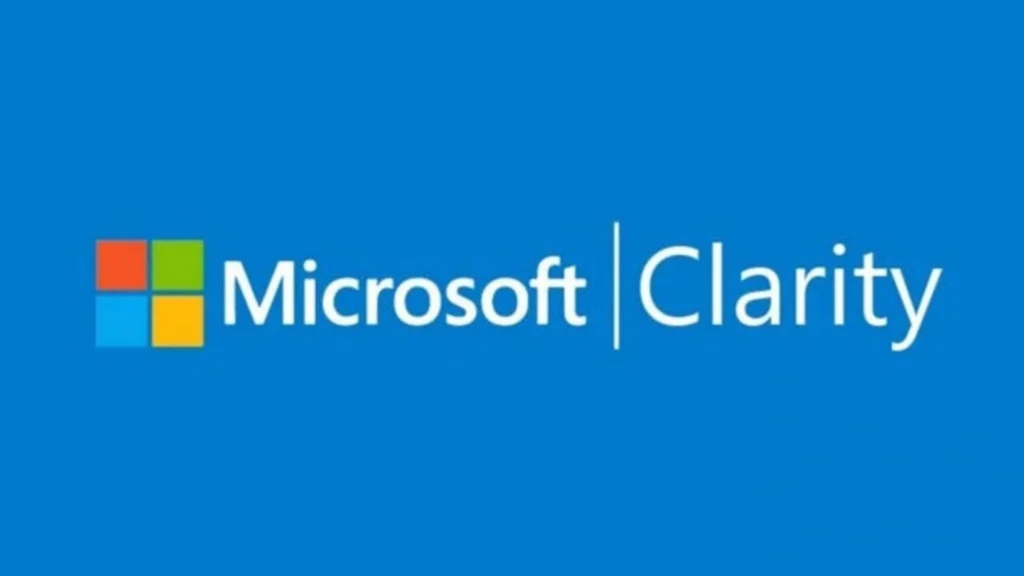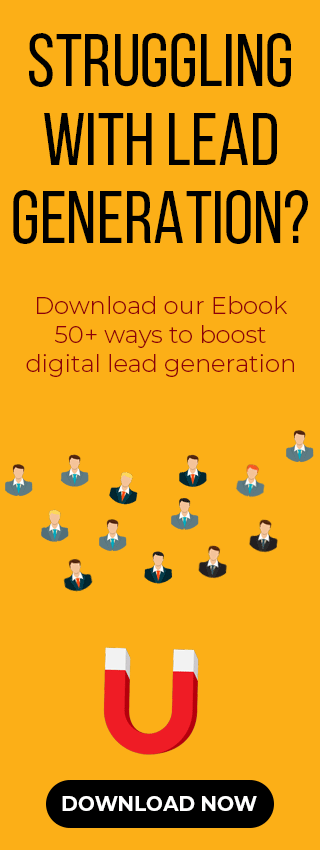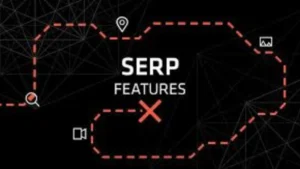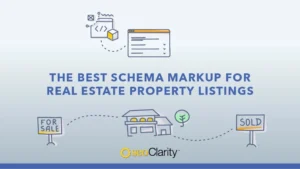Microsoft Clarity (MS Clarity) is a free tool that helps you understand how people use your website. It was launched in 2020 and shows you what visitors are doing through features like heatmaps and session recordings.
This guide will explain how Clarity works and how you can use it to improve your website. We will also compare it to other tools like Hotjar and Google Analytics.
What is Microsoft Clarity and How Does It Work?
Microsoft Clarity is a tool that shows you what people do on your website. It records where they click and how far they scroll. It works by adding a small piece of code to your site.
This code watches what users do and then shows you the results in a simple way. Clarity records the user’s actions and then shows you what happened instead of recording a video of their screen. This is much better for privacy because it doesn’t record private information.
Clarity starts collecting data from every person on your site as soon as you install it. You can log in and see what people are doing on your site in real time within just a few hours.
Clarity works for websites of any size since Microsoft’s technology powers it. This means it can handle everything from a small blog to a huge online store. The best part is that it’s completely free. So anyone can use its powerful analytics regardless of their budget.
Key Features of Microsoft Clarity
Clarity is very easy to use and helps you understand what people do on your website. Its design is clean and simple with only a few main sections in it. This is why it’s very easy to use. It gives you powerful information through the tools mentioned below even though it’s simple to use.
Session Recordings & Replays
Session recordings are one of Clarity’s main features. It lets you watch replays of how real people use your website.
Clarity records everything a visitor does and then shows it back to you. You will be able to see where they moved their mouse and how they scrolled and navigated your site.
Each recording also provides useful details like the website address and what device they used.
Clarity’s player has tools to help you analyze recordings faster. There’s also a timeline of events that lets you quickly go to specific actions in your recording. This means if a user was inactive on a page for a while then you don’t have to watch that blank time. Clarity skips the inactive parts that help save you time.
Clarity by Microsoft gives you unlimited session recordings for free. So you can watch as many as you want without any limits.
Your recordings are kept for 30 days. It then saves a small number of them for up to 13 months for you to look back on. You can also tag recordings you want to keep as favorites so they’re saved for a longer time.
This feature helps you truly see how users move through your website and where they run into trouble. It helps you discover issues that you might not see by just looking at simple numbers such as a higher bounce rate.
Heatmaps
Heatmaps are another key feature of Clarity. They give you a visual summary of how people interact with a page. Clarity automatically creates heatmaps for your website that show where people click and scroll.
There are three types of heatmaps:
- Click Heatmaps: Such maps show where they click with their mouse for desktop users. The red areas show the most clicks while the blue ones show the fewest.
- Tap Heatmaps: It’s for mobile and tablet users which shows where people tap on their screens.
- Scroll Heatmaps: It shows you how far down a page people scroll. You can see how many people make it to each section of the page and where most of them stop scrolling.
A scroll heatmap in Clarity MS shows you how far down people scroll on your page so you can see where they stop. Let’s assume that only 40% of people saw your sign-up button. This tells you to move the button higher on the page.
Click and tap heatmaps show which parts of your page get the most attention. You can see if people are trying to click on things that aren’t buttons or which menu items are most popular. This helps you understand what content is working and what might be confusing.
Clarity’s heatmaps are simple to use and update automatically. You can filter your data to see how people on different devices use your site. This data is saved for up to 13 months and lets you compare user behavior over time. So Heatmaps are a fast way to see what people are doing on your pages.
Clarity’s Dashboard
Dashboard is your main hub for viewing your website’s performance when you log in to Clarity. It gives you a quick look at how many people visit your site and what devices they use.
But Clarity’s dashboard shows more than just basic numbers. It also points out what might be frustrating your users. Clarity automatically tracks frustration metrics to show you potential problems like:
- Rage Clicks: When someone clicks one same spot quickly over and over. This indicates that they are frustrated because a button or link isn’t working. Clarity highlights such clicks so you can fix the issue.
- Dead Clicks: When a person clicks on something and nothing happens. This helps you find broken links or parts of your page that users think are buttons but aren’t.
- Excessive Scrolling: When the user moves up and down a page at a pace that is much higher or quicker than normal. This could be that they are not able to find what they are seeking since your page is not well structured.
- Quick Backs: When a user goes to a page and immediately hits the back button. This can mean the page wasn’t what they expected or they clicked on it by accident.
Clarity’s dashboard clearly shows you how many such frustration signals are happening on your site. This is a special feature because it automatically finds problems for you so you don’t have to look for them.
Clarity’s main dashboard shows how your website is performing and automatically flags frustration events like rage clicks and dead clicks.
It also has powerful filters that let you sort data and recordings by things like device and location. You can also make your own tags to focus on certain user groups like ones who came from a Google ad. Such filters help you quickly analyze very specific user behavior.
Privacy and Data Handling
People worry about privacy with any analytics tool. And that is why Microsoft Clarity Analytics is designed to be private from the start. It automatically hides private information on your pages by default. So passwords and credit card numbers are never saved.
You can also choose how much information to hide and manually tell it to ignore specific content. This ensures that session recordings and heatmaps focus on how people use your site and not on their private information. Clarity follows privacy rules like GDPR and doesn’t save any information that could identify you.
But keep in mind that the terms of service used by Microsoft do not prohibit it from employing the data collected to enhance its own products and services. And then they could make use of your data to train their AIs.
Clarity still gives you a lot of control to keep user data safe by hiding things like IP addresses and sensitive content. But Microsoft suggests you avoid using Clarity on pages that handle private information like health or financial details. It’s a good rule to follow for any session recording tool.
Connecting Clarity with Other Tools
Microsoft Clarity isn’t meant to replace tools like Google Analytics since it’s designed to work with them. It has a feature that lets you connect directly with this tool.
You can go directly from your Google Analytics reports to the related Clarity session recordings when you connect them. If Google Analytics shows a page has a lot of bounces or low conversions then you can click a link to watch exactly what users did on that page.
This combination of data from Google Analytics and recordings from Clarity is very powerful. You can connect Google Analytics to Clarity in just a few clicks. And your dashboard will show links for more details.
Clarity can also connect with other services besides Google Analytics. There’s a plugin for popular website builders like WordPress that makes it easy to add Clarity to your site. You can also use Google Tag Manager to add Clarity to your website.
You can export data from Clarity and developers can use its API for custom analysis. It works well with other Microsoft tools like Bing Webmaster Tools or Microsoft Advertising since it’s a Microsoft product. But it’s just as useful with Google’s tools too. Clarity can track any website. And there’s also a beta version for tracking how people use mobile apps.
Why Use Microsoft Clarity?
Clarity provides valuable features for understanding user behavior. And here’s what makes it stand out:
- Free and Scalable
Microsoft Clarity is completely free to use. This applies even if your site gets a lot of visitors. So you get all its features for free regardless of your website’s size. This is a big advantage over other tools that charge for more visitors or extra features which makes Clarity perfect for small businesses and teams on a budget.
- Unlimited Recordings and Heatmaps
Clarity lets you collect unlimited data since it’s free and powered by Microsoft. You can record every user session and create a heatmap for every page without worrying about limits. Recordings are saved for 30 days. But you can tag the important ones to keep them longer. This helps you analyze key trends over time.
- Easy to Use
Clarity is easy to use even if you’re not a tech expert. Clarity works instantly unlike other tools that need a lot of setup. Their system automatically creates all the reports you need after you add the tracking code. This makes it a useful tool for different types of people like marketers and product managers.
- Actionable Insights
Clarity automatically highlights user frustration with features like rage clicks and dead clicks.
This is a huge help because it shows you exactly where people are having trouble. So you don’t have to guess anymore. Suppose you see a lot of dead clicks on your sign-up button. You know that’s a critical problem to fix. This information is useful right away and helps you decide what to fix first.
- Privacy Controls
Clarity incorporates privacy. It will automatically conceal any sensitive details such as passwords and credit card numbers. And with that you can be sure to apply it to most of the sites without the fear of invading user privacy. Your personal information is always protected even though Microsoft may use the anonymous data to improve its products.
- Complements Existing Tools
Clarity and Google Analytics are great partners. Google Analytics tells you what is happening on your site. While Clarity helps you understand why. And together they give you a complete picture. Plus, they work well together. So it’s easy to use both.
- Powered by Microsoft
Clarity has significant resources and continuous updates since it is a Microsoft product. Microsoft has been adding new features like smart summaries and browser extensions.
You don’t get dedicated support like other Microsoft tools. But you can still get help from the active community and guides. Being a part of the Microsoft ecosystem is great for teams that are already using other Microsoft products.
How to Set Up Microsoft Clarity
Microsoft Clarity is very easy to set up. You don’t need to be a developer to install it. And you can start collecting data in just a few minutes. Here is how you can set up Clarity on your website:
Step 1: Sign Up and Create a Project
Go to the Microsoft Clarity website and click Get Started. Sign in with your Microsoft account. And then create a new project by entering your website’s name and address.
Step 2: Get the Tracking Code
Clarity will give you a unique tracking code. This is a small piece of code that lets Clarity record user sessions on your pages. Copy this code.
Step 3: Add the Code to Your Website
You need to paste the tracking code into your website’s HTML just before the closing </head> tag. The easiest way is to add it to your website’s header file so it appears on every page.
- You can use a plugin to do this easily if you use a website builder like WordPress.
- You can also use Google Tag Manager to add this code.
Step 4: Verify and Start Collecting Data
Go back to the Clarity dashboard after you add the code and publish your site. You should start seeing user data appear in about 1 to 2 hours.
Now open your website in a private browser window to create a test session to test it. Make sure your code is in the right place if you don’t see any data after a couple of hours.
Step 5: Adjust Optional Settings
You can adjust these settings once Clarity is running.
- Track Custom Events: You can track specific actions like a button click.
- Filter Your Data: You can stop your own visits from being recorded by hiding your IP address..
- Protect User Privacy: Clarity automatically hides sensitive information. You can also choose to hide all text for even better privacy.
- Connect with Google Analytics: You can connect Clarity to Google Analytics to easily go from a report to a recording.
And that’s it. Clarity will automatically collect data once the code is on your site. You can start exploring the insights on the dashboard.
Conclusion
Microsoft Clarity is a simple and strong tool that helps you improve your website. It’s completely free and works well with Google Analytics. It gives you the numbers for the user behavior that Clarity shows you. So Clarity helps you make real improvements like fixing a broken button or changing your website’s layout to boost conversions.
The best part about Microsoft Clarity is that it makes advanced analytics easy to use. You can set it up in minutes without needing a lot of money or a team of experts. It’s a completely free tool with no limits on traffic. So you can grow your site without ever having to pay. It’s rare to find such a tool for free.
FAQs
Q1. Is Microsoft Clarity free, and are there limits?
Yes. Clarity is free. It records all user sessions and works well even for websites with lots of visitors. There are no paid plans.
Q2. Does Clarity affect site speed?
The script has very little impact. It loads in the background. And that’s why it doesn’t slow down your website.
Q3. Is Clarity GDPR/PII compliant?
Yes. It masks sensitive content by default and avoids storing personally identifiable information when configured correctly.
Q4. How does Clarity differ from Google Analytics or Hotjar?
Clarity focuses on user behavior with session replays and heatmaps. While Google Analytics provides numbers and Hotjar adds surveys. This is why many teams use Clarity and Google Analytics together.
Also Read:
Top SEO Strategies For Schools
Core Benefit Of Google Ads Automated Bidding
Biggest Challenge For Most Businesses When Going Online
How to Set Up Google Analytics 4