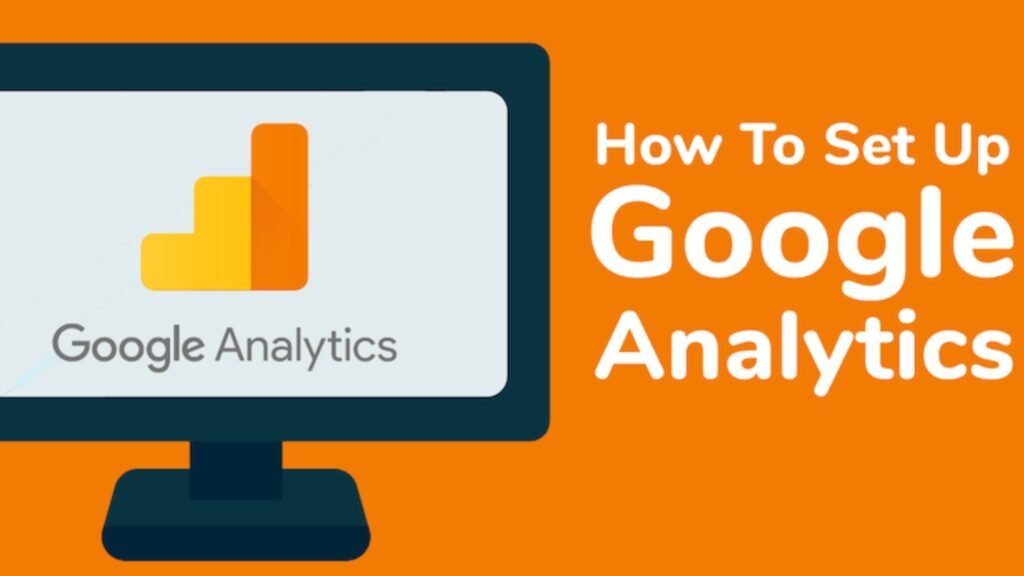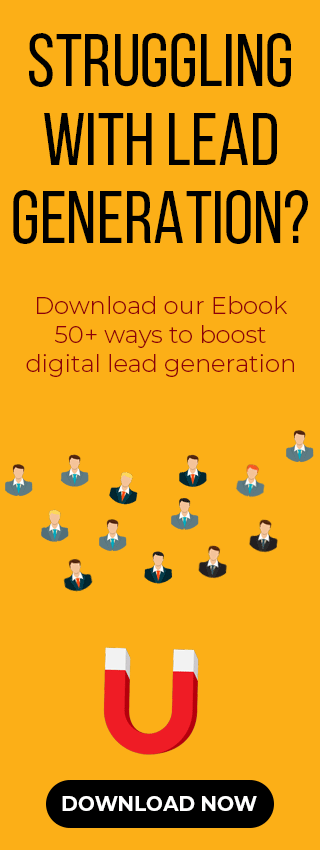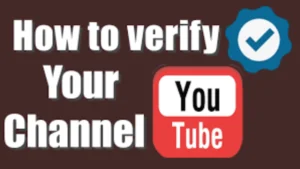Google Analytics 4 is a free tool that helps you know about your website’s performance. It’s the newest version of Google Analytics which was created to replace the old Universal Analytics.
GA4 enables you to see who visits your website and what you can do to improve it. It’s a useful tool for anyone with a website such as business owners and marketers.
This guide will show you how to set up Google Analytics 4 for your website from scratch. We will explain how to create an account and check that everything is working fine. You can start collecting your audience’s data once we are done.
How to Set Up Google Analytics?
Step 1: Create a Google Analytics 4 Account
You must first create a Google Analytics account to get started. Go to the Google Analytics website and click the “Get started” or “Start for free” button. Then sign in with your Google account or create a new one.
Click “Start measuring” on the welcome page to begin your setup after you are signed in. Enter a name for your account such as your company or website name to begin. You can use one account to track data for more than one website later on. You can also choose which settings you’d like to share with Google before clicking “Next.”
Step 2: Create a GA4 Property and Enter Business Details
You will set up your first GA4 property after creating your account. This involves giving it a name and selecting your time zone and currency. You will also provide information about your business such as your industry and size.
You will then provide some information about your business like your industry and goals and accept their terms of service. You can set up a data stream to start collecting information from your website once you’re finished.
Step 3: Set Up Your Website’s Data Stream
Google Analytics will ask you to choose a platform for your data once you create a property. Now select Web since you are setting up a website.
You will then set up your Web Data Stream. This tells GA4 which website to get data from. You will also need to enter your website’s URL (like https://www.your-site.com) and give it a name like “Your Site – Web Stream.”
You will see a feature called Enhanced Measurement which is a feature that’s on by default. It automatically tracks metrics like clicks and scrolls without the need to add any extra code. It’s best to leave it on to get more details on what visitors do.
Click Create Stream once you fill in this information. You will see a page with all details once your data stream is created. The most important one is the Measurement ID which looks like G-XXXXXXX. This is the unique code you will use to link your website to Google Analytics.
Step 4: Find Your GA4 Tracking Code:
You need to add the Google Analytics tracking code to your website after having your GA4 property and data stream set up. This code is known as the Global Site Tag which gathers information from your website and sends it to GA4.
Look for “Tagging Instructions” or “Add new on-page tag” on the Web Stream Details page. Then click on “Global site tag (gtag.js).” You will then see the GA4 tracking code that you need to put on your website. This small piece of code collects data and includes your unique Measurement ID.
Step 5: Install the GA4 Code on Your Website
This final step involves putting Google Analytics 4 tracking code on your website. This code sends data from your site to Google. There are a few different methods to achieve this. Your goal is to ensure the code is on every page you wish to track.
Option 1: Add it Manually to Your Site’s HTML
An easy way to add this code is to paste it directly into your site’s HTML. Put this code in the <head> section of every page you want to track. If your website uses a header template then you can add this code there once. It will then automatically show up on all of your pages.
Save your changes and publish your website after successfully adding this code. It ensures your GA4 script runs and tracks every page visit. Be sure to use the correct Measurement ID in this code to direct information to your GA4 property.
Option 2: Use Google Tag Manager (GTM)
You can add a GA4 code through Google Tag Manager instead of doing it manually if you are using it. This new method is great because it keeps all your tracking codes organized in one place.
Create a new “Google Analytics: GA4 Configuration” tag in Tag Manager. Then paste your Measurement ID (G-XXXXXXX) and set trigger to “All Pages” to ensure this code loads on every page. Then submit and publish your container. This method is great because it keeps all your tracking codes organized in a single place.
Option 3: Use a CMS Integration or Plugin
Many platforms like WordPress offer easy ways to add Google Analytics without touching any code.
It means you can use a plugin like MonsterInsights for a WordPress site. You simply install this plugin and follow its setup guide to connect to your GA4 account. This plugin will then handle placing GA4 code on your website for you.
Some platforms even have a native option to add your GA4 tracking ID in settings. Using a plugin or a native tool is the easiest way to add this code for most users since it automatically puts the code on your entire website.
Choose one method from above that works best for you. If you manually add GA4 code then you don’t need a plugin as this could cause problems. Simply pick one way and make sure a GA4 code is on your website.
Step 6: Verify Your GA4 Installation
You should check to make sure that GA4 code on your website is working fine. GA4 has a live report feature that shows you if data is being received immediately.
Go to your Google Analytics dashboard and click on Realtime in the menu on left to check this. Then go to your own website in another tab. You will see the number of active users increase which confirms your code is working and sending data to GA4.
But check if tracking code was added to your site correctly in case you don’t see any activity. Also make sure that the Measurement ID in your code is the same as the one in your GA4 account.
Google Analytics will also start filling in standard reports like Audience and Engagement with data. Keep in mind that it can take about one to two days for this data to show up in those reports. So a live report is the best way to confirm that everything is working fine.
Conclusion
Congratulations! You have successfully set up Google Analytics 4 on your website.
You now have a powerful tool to collect data from your website by creating a GA4 property and installing the tracking code. GA4 will start collecting information about what they do as people visit your website. This includes how many visitors you have and where they are located.
Data you collect helps you make better decisions for your website. You can now find out what type of content visitors enjoy and track important actions like registrations.
Take time to explore reports on your dashboard to learn about your visitors and their behavior once they are on it.
Google Analytics is a great tool for anyone with a website who wants to improve their performance. GA4 is the latest version which is made to give you more detailed information than previous versions.
It may seem hard at first. But GA4 is free and becomes easy to use once you get familiar with it. Google’s guides can help you if you need to track more things. You will be able to unlock valuable insights only with a little practice.
FAQs
Q1. Do I need coding knowledge to set up Google Analytics 4?
GA4 is easy to install. You can use plugins for websites like WordPress or Google Tag Manager. If you set it up manually then all you have to do is copy and paste a small piece of code into your website’s header.
Q2. How long does it take for GA4 data to appear?
Live data shows up right away. But main reports take about one to two days to update. So a live report is your best bet to check if your code is working immediately. Don’t worry if other reports don’t have data yet as it just needs time to process.
Q3. Can I use GA4 alongside Universal Analytics?
Yes. You can use both at the same time. But Google has officially stopped supporting Universal Analytics. So we recommend that you use GA4 now. All new features and updates will now be released for GA4 only.
Q4. What’s the difference between GA4 and Universal Analytics?
GA4 works by tracking specific things a user does instead of just tracking their entire visit. This new method works better since it can track users across websites and apps which gives you a much better understanding of how people use your site.
Also Read:
Benefits of Digital Marketing for Schools