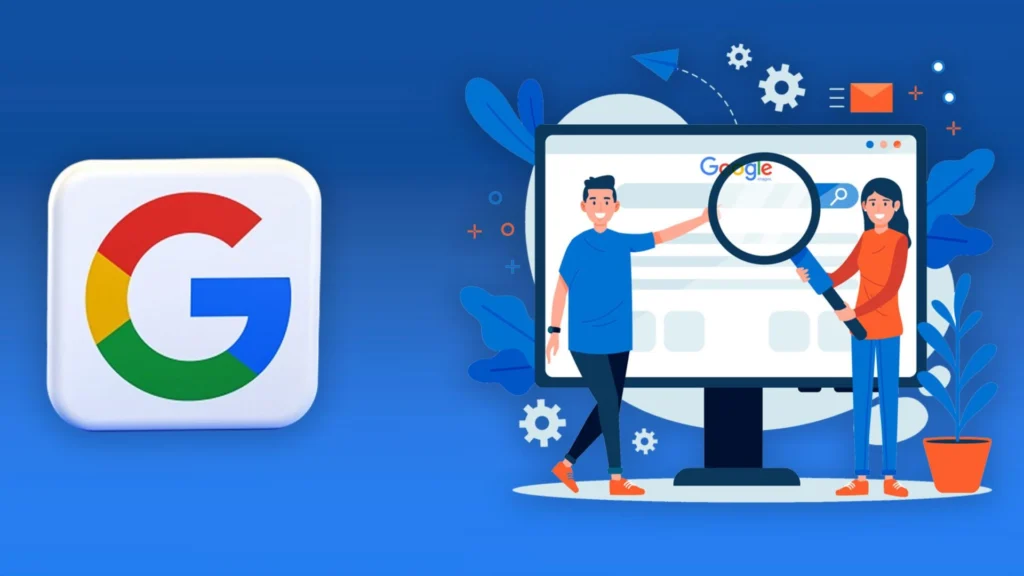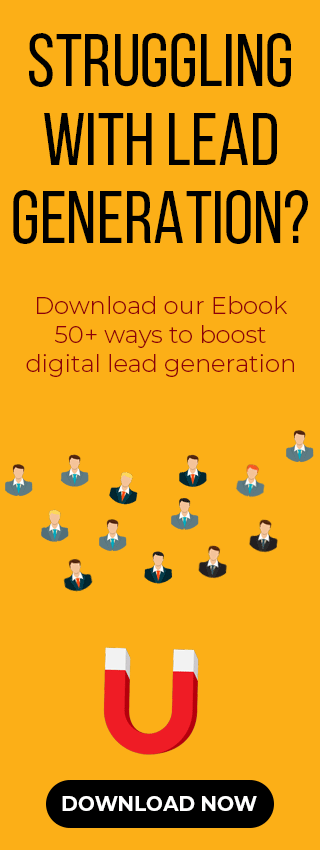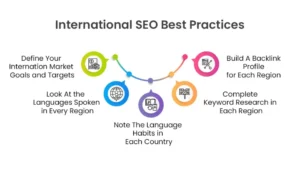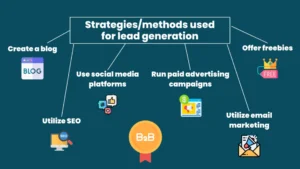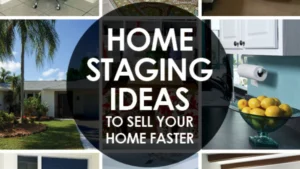Finding the right picture online can be hard. If you’ve ever wasted time scrolling through bad images after a quick search then you can use Google’s Advanced Image Search to help.
This tool helps you find exactly what you’re looking for by using special filters like exact words and file type. This saves time and helps you quickly find the perfect images for your specific needs.
Why Use Google Advanced Image Search?
Google’s regular image search is fast. But it often shows many pictures you don’t need. An Advanced image search helps you find exactly what you want.
So you can now search for only large or black-and-white photos instead of having to scroll through many others.
This tool helps you in several ways:
- Saves Time: You’ll find what you need in seconds by using specific filters like keywords or image size.
- Finds High-Quality Images: You can search for quality images to avoid blurry or grainy pictures.
- Helps with Copyright: The “Usage rights” filter helps you find images you can legally use for your projects.
- Matches Your Style: You can search for images by dominant color or file type like transparent PNGs.
- Finds Local or Recent Images: You can also filter by region or date to find local content or the newest pictures on a topic.
Google’s Advanced Image Search gives you more control over your search. It helps you quickly find the exact image you need which makes your search more innovative and more effective.
How to Use Advanced Image Search
Getting to Google’s advanced image search is simple. Here are two main ways to do this:
- Using the Settings Menu
Go to Google Images. Then click the Settings icon in the top-right corner. After that choose Advanced search. This takes you to a page where you can find all the filters.
- Using the Tools Menu
Search for any image you want. Then click the Tools button under the search bar once your results show up. A menu will show up with options to filter your results by size and colour.
You can also go directly to the page by using this link: https://www.google.com/advanced_image_search
You will find all the options you need to get the exact images you want regardless of the method you use.
Advanced Search Filters and Options
You will see many ways to filter your search once you’re on the Advanced Image Search page. Here’s a simple guide to what these options do:
Words and Phrases
You can tell Google to include or exclude specific words. So you can search for “modern kitchen design” but tell it to ignore any images that have the word 3D.
Image Size and Resolution
You can find images of a specific size like large and medium or even a certain number of pixels. This ensures they look good on your website or in a presentation.
Aspect Ratio
This feature lets you choose the shape of the image like square or wide. This is useful when you need a picture for a banner or a portrait.
Color
You can search for images by a specific color like red and blue or find pictures that are black and white. You can also find images with a transparent background.
Image Type
You can choose the type of image you want like a JPG or GIF.
Usage Rights
This is an essential filter. It helps you find images you can legally use or change without facing copyright problems.
Region and Time
You can find pictures from a specific country or those posted within the last day or month. This helps find local news or recent photos.
Site or Domain
You can search for images from only one specific website like “example.com” or from a particular type of site like ones that end in “.org.”
You can make your search more specific by combining such filters. So you can search for a large and blue clip art image that you’re allowed to reuse. This makes finding your perfect picture faster and easier.
Tips for Better Image Search
Here are some tips to get even better at finding images:
- Use Exact Phrases: Put your words in quotes like “golden retriever puppy”. It helps you find images that contain a specific phrase.
- Combine Filters: Don’t just use one filter. So if you need a transparent image then you can filter by Type = Clip Art and Usage Rights = free to reuse. Combining filters helps you get exactly what you want.
- Always Check Usage Rights: It is always wise to check the license of an image before you use it for your business or work even if you’ve applied a filter.
- Be Specific with Keywords: If searching for “beach” gives you too many results then try a more specific search like “tropical beach sunset” to get better results.
- Use Reverse Image Search: You use Google’s reverse image search if you already have an image and want to find a better version or similar pictures. Just click the camera icon on Google Images and upload your photo or paste its link. Google will then find pictures that match it. Similarly, a photo manager face recognition can automatically identify and group similar faces across your image collection, making it even easier to organize or locate specific photos.
- Try Google Lens: You can use Google Lens on your phone or computer to search with a picture. Just upload a photo or point your camera at an object. Then Google will find information about it.
- Keep Looking: Sometimes your perfect image might not be on the first page. Use filters to narrow your search. But be prepared to look past the first page if you need to.
Who Should Use Advanced Image Search?
Anyone can benefit from using these advanced filters like a casual user or a professional. Here are a few examples:
Digital Marketers & Advertisers
You can check what your competitors are doing by searching for something like “new sneaker launch” and filtering for large images from last week. This helps you quickly see the pictures they’re using in their recent ads.
Graphic Designers
Designers often need specific file types like PNG or SVG. They can use the color and type filters to find the specific kind of image they need like a simple icon or a detailed background picture.
Bloggers & Content Creators
Finding good pictures is significant. Google’s usage rights filter is a huge help because it lets you find images that you can legally use for free in your articles or thumbnails.
Students & Educators
Students can use usage rights filter to find images they are allowed to reuse For schoolwork and presentations. Teachers can also find clear photos or diagrams for their lessons this way.
E-commerce Sellers
You can use advanced search to see how competitors are naming their product images. It means you can learn about their image tagging strategies by searching for “site:https://www.google.com/search?q=competitor.com + product name” on Google Images.
Common Problems and Solutions
You can still run into problems when searching for images even with great filters. And here’s how to fix them:
- Too Many Results
Use more specific words or add more filters if you get too many results. So try “white sandy beach at sunrise” instead of searching for “beach” and filter for a large size. This helps you get rid of pictures you don’t need.
- Poor Quality Images
Always set a minimum size or resolution to avoid getting poor pictures in results. Choose “Large” or enter exact dimensions to only see sharp images.
- Copyright Confusion
You should always check its source even if an image appears to be free. Make sure the image’s license is what the filter says. Look for Creative Commons images or ask the person who created that image if you are unsure.
- Finding the Original Photo
You can use reverse image search after you find a picture but don’t know who made it. Your image will show you all websites where that image appears once it’s uploaded on Google. This helps you find the best version of your image or person who originally created it.
You can solve most of your search problems by combining different strategies like using specific words and reverse image search. You will become an expert with a little practice.
Mastering Your Search
When you feel confident using the basic filters, here are some more advanced tricks:
- Use Search Operators
You can type special commands like site: or imagesize: right into the search bar. So if you search for a site:edu “climate change” imagesize:1920×1080 then you will only get sharp images about “climate change” that are from educational websites.
- Explore Google’s Tools
Click on a picture to see its full size and webpage it came from after you search. This helps you be sure it’s the correct image.
- Find Official Information
Check Google’s own help pages for latest information and options. They explain what each search filter does. Many people including content creators and video makers use such tricks to quickly find good quality images and videos they can use for free.
Many people, including content creators and video makers, use these tricks to quickly find high-quality, free-to-use images and videos for their projects.
Conclusion
Google’s Advanced Image Search is a turning point for anyone who searches for images online. It gives you precise filters that turn hours of scrolling into seconds of clicking. You can instantly find images with the right size and legal status to use for a blog or ad.
Remember tools you have next time you need an image. Use quotes and even reverse image search. Be specific with your search and combine different options until you find exactly what you want. Google’s advanced search will become your secret weapon for finding a perfect picture faster and smarter with some practice.
FAQs
Q1. What is Google Advanced Image Search used for?
It’s a tool that helps you sort Google Images by things like size and whether you can use them for free. This makes it easy to quickly find good and useful images.
Q2. How is advanced image search different from regular image search?
Regular search gives you a wide variety of results. But advanced search lets you use filters for things like size and license to find the exact image you need.
Q3. Can I use images from advanced search freely?
Not always. Use usage rights filter to find images you can legally reuse. But you should still verify the image’s original website or license before using it especially for business.
Q4. Who benefits most from using advanced image search?
Advanced Image Search is useful for bloggers and teachers who need sharp and legally safe pictures for their work or presentations.
Also Read:
List of All Facebook Offices in India
List of Google Offices in India
10 Best SEO Companies in Delhi